Perfetto UI
Perfetto UI enables you to view and analyze traces in the browser. It supports several different tracing formats, including the perfetto proto trace format and the legacy json trace format.
New Features
What features have come to the UI recently? See below.
Command Palette
Tired of remembering the location of buttons in the Perfetto UI? Commands to the rescue!
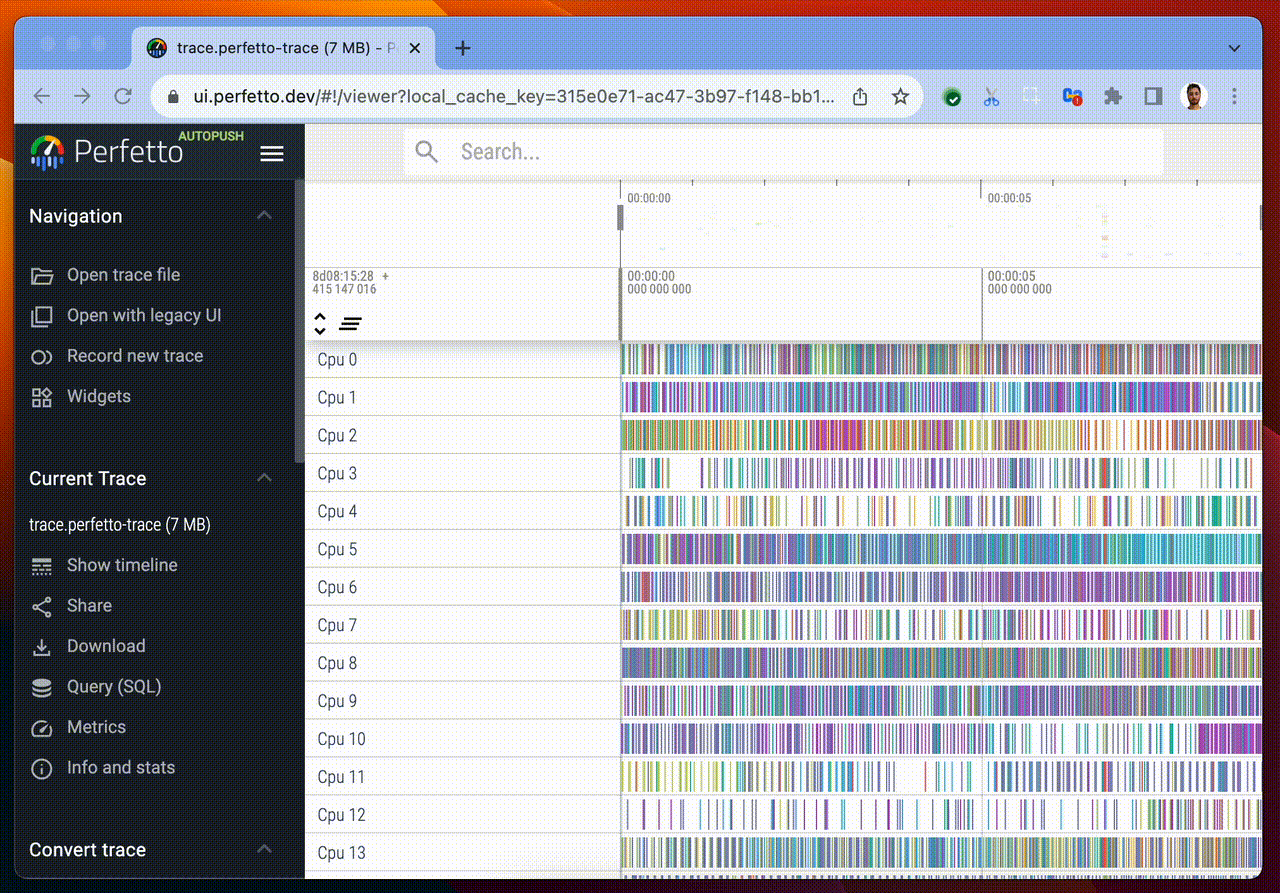
Commands are:
- Discoverable & Searchable
- Keyboard driven
- Plugin-able
- Context sensitive
- ...with more added every day
Access the command palette via Ctrl-Shift-P or by typing > in the search bar.
Changing the time format and offset
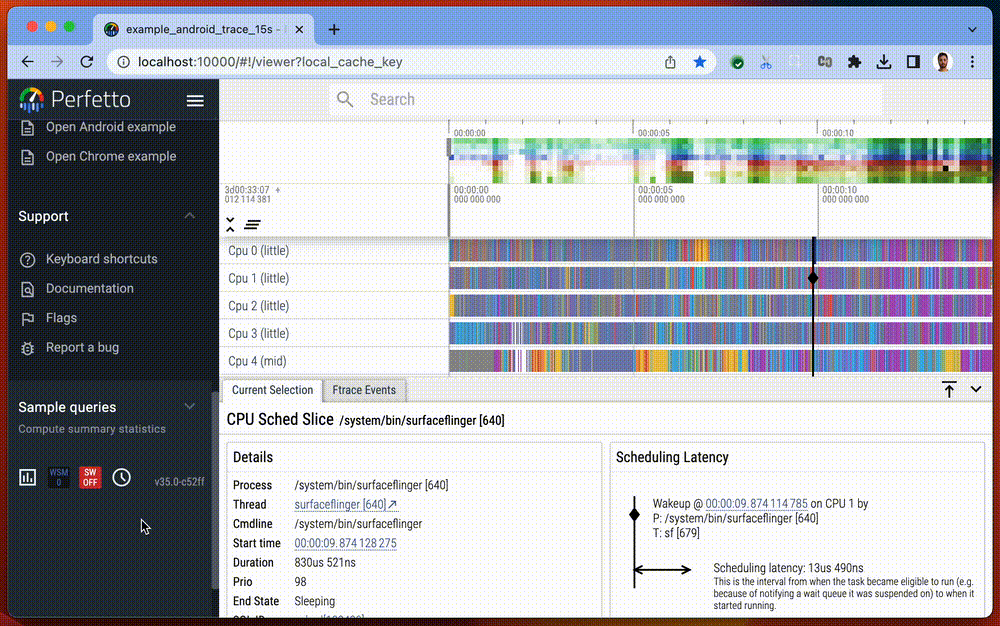
The displayed timestamp format can be changed globally, cycling between seconds, raw nanoseconds and a new “timecode” format. We also have a new TO_TIMECODE() function in Trace Processor to print timestamps in the timecode format.
UI Tips and Tricks
Pivot Tables
To use pivot tables in the Perfetto UI, you will need to enable the “Pivot tables” feature flag in the “Flags” tab under “Support” in the Sidebar. You can pop up a pivot table over the entire trace when clicking “p” on your keyboard. The “Edit” button opens a pop up window to add/remove and reorder columns and change the default sorting of aggregations.
Clicking on “Query” generates a table with the selected columns. Table cells with the expand icon can be expanded to show the next column values. The “name (stack)” column displays top level slices that can be expanded to show their descendants down to the last child.
Area selection pops up a pre-filled pivot table restricted over the selected timestamps and track ids.
Disabling metrics
Some metrics execute at trace load time to annotate the trace with additional tracks and events. You can stop these metrics from running by disabling them in the ‘Flags’ page: